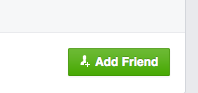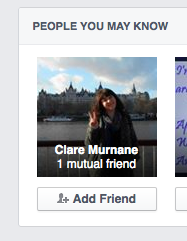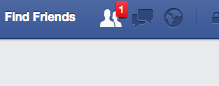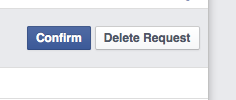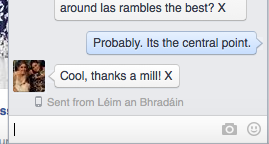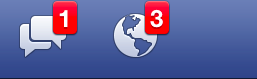Welcome everybody,
This week we will learn about Finding Friends, Sending Friend Requests and Accepting or Declining Friend Requests Received.
We will also talk about Sending and Receiving Private Messages.
Friending
![]()
Type the name of someone that you know uses Facebook into the box pictured above and click on the magnifying glass to find them.
A list of people with that name will appear.
Click on the correct person

NOTE: Be careful that you have sent a Request to the correct person as more than one person with that name will likely be on Facebook.
Check where they live or look at their profile picture to see if you recognise them.
Once you have clicked on them, you will then be on their page/Timeline.
Click on the green Add Friend button.
You will then be shown that your Friend Request has been sent to this person.
They will be Notified about this Request and you will be Notified if they Accept.

If they Decline the Request, you will not be Notified.
Suggestions
As you Add Friends, Facebook may Suggest people you may know as potential Friends.
Simply Click where it says Add Friend to send them a Friend Request.
Requests Received
If someone sends you a Request you will be Notified via email and also within your Facebook page.
Click here and you will see who sent the Request.
You can now either Confirm or Delete the Request.
Clicking Confirm means you are now Friends with this person and can view their page/Timeline.
You can also Confirm or Delete the Request in your email – similar process.
Facebook will send you an email saying that someone has sent you a Friend request and you can Confirm or Deny them.
You can see a list of your Friends by clicking the Friends button on your page/Timeline.
Their page/Timeline will look similar to yours and you will able to view what they have Posted, Photos they have put up etc.
This is a good video detailing how to send a Friend Request
Messaging

Messages that you Receive will be displayed when you click on the Speech Bubbles icon and you will be able to click on them and read them.
You will then be able to Reply to the Message by clicking into the box underneath the Message, typing and clicking Send.
You will be Notified of new Messages with a red box and the number of Messages inside it beside either the Messages icon or the Notifications icon (see below).
The video below provides an alternative way to Send a Private Message
She talks about having a business page – ignore this – the basic method of Sending a Message is there.
For next week
Become Friends with people from the class and other people you may know on Facebook.
Send them Private Messages and try and start a conversation where you Receive messages as well.
Next Week
Posting, Liking and Commenting.
See you next week!
Edel.