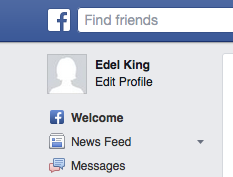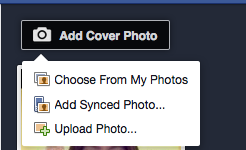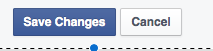Hi all and congrats on getting this far!
This week (and next!) is all about setting up your Profile as well as some Privacy settings.
Firstly, Profile.
Log In to your Facebook account.
This is the Newsfeed page.
Click Edit Profile on the top left.
The following page will appear
This is your page/Timeline.
You are now ready to complete your profile.
Let’s break it down – What you can do to complete a profile
- Upload a Profile Photo
- Enter Personal Information
- Display Interests and Likes
You can complete as many of these steps as you feel comfortable sharing.
Uploading a Profile Photo
Click Add Photo
Click Take Photo
Your laptop has an in-built camera.
Click Allow and Close if a pop-up box appears.
The camera is above the screen in the middle – you should see a dark circle.
Look directly at the circle above the screen and click Take Photo.
You will have a couple of seconds after clicking Take Photo before the photo is actually taken.
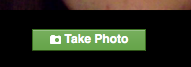
Your Photo will then be shown to you and you can choose to Retake or Save.
Once you have saved a Photo it will appear on your page/Timeline.
Adding a Cover Photo
This is a background Banner for your page and can be a picture of whatever you like.
3 sources for this Photo
Choose from My Photos – choose from a Photo already uploaded to Facebook
Add Synced Photo – upload a Photo from your phone or other device
Upload Photo – from your computer, not previously uploaded to Facebook
NOTE: We won’t be doing this in this class but you can email or speak to me if you wish to Upload a Cover Photo and are having difficulties.
Personal Information
Next is the Personal Information section.
You can click on any of the above and enter any relevant information that you might wish to share.
For example, General Information
Click on any of the fields that you want to complete and type in the information.
Choose who you want to be able to see that information from the drop down menu.
You can choose from Public, Friends, or Just Me.
It will either be laid out like this
Or this
Remember: Click Save Changes after you enter the information before moving on, otherwise the information will be lost.
You can fill in details on the following areas.
- Work and Education
- Places (you have lived, visitied etc)
- Contact Information
- Relationships (status with Friends on Facebook)
- About You (anything else you want to share)
- Life Events
It is entirely up to you how much information you share.
Likes and Interests
You can provide information on things you like or are interested in.
The following areas are there to guide you –
- Sports
- Music
- TV
- Books
- General
The Sports example is below – all of the others are laid out similarly –
If you see what you want from the options given, you can click on it, it will appear in the box below and will have been added to your list of Likes.
If you do not see what you want, you can search for it in the search box and then click on it
When you are finished you can click Update Information (top right of the page) and then all of your Likes and Interests will be visible on your page/Timeline.
Below is a good run through of everything we have done so far
Privacy Settings
Click on the Lock icon on the right in the Banner
Click See More Settings
Click Edit for whatever you want to change
Choose the levels of Privacy you want from the drop down menus and click Close.
I would recommend that you pick the Friends option which means that only people you are Friends with can see your stuff
Follow these steps for whatever you want to change.
Here is a good video guiding you through the Privacy settings – please don’t be offended by the title!
Before next week
Play around with your Profile information, Photo, Likes, Interests and Privacy settings until your account is set up as you like.
Next week
Friending and Messenger.
See you next week!
Edel.