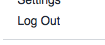Welcome back everyone!
This week’s blog will guide you through all the steps needed to set up a Facebook account.
Step 1 – Navigate to the Facebook homepage
Open up the Internet
In the address bar type http://www.facebook.com
Click Enter
You should be at the page pictured below
Step 2 – Fill in the Sign Up sheet
Under the words Sign Up, on the right hand side, there are boxes
Click into a box and type in the relevant material/click on the appropriate option in the drop down menus/click the appropriate button
Click into the next box and repeat these steps until all of the necessary information is provided
Choose a password that you will easily remember – the most secure passwords contain both letters and numbers
Maybe make a note somewhere of the password you pick
Click the green button that says Sign Up
It might take a minute or two for sign up to complete
NOTE:
Remember your email addresses from the previous sessions?
This should be the email address that you enter into the relevant box
You will need to open a new tab in your browser and log in to your email to access confirmation emails sent by Facebook
I have a record of all of your email details
Step 3
The page that appears will have a message at the top that asks you to check your email to confirm Sign Up
Sign in to your email
There should be an email there from Facebook asking you to click a link to complete Sign Up
Step 4 – Confirm
Click on the words Confirm your Account
This will open a new tab with your account on it – work from this tab now
Your account is now set up and ready to go – Click Okay
You will receive a follow up email from Facebook welcoming you. You don’t have to do anything with this message
Step 5 – Familiarise
Familiarise yourself with the interface of your new Facebook page, clicking on things to discover what they do
Don’t worry about breaking it or doing anything wrong at this stage
Here is a short video that brings you through the process one more time –
Step 6 – Logging In and Out
Practice Logging In and Out of your account
On the homepage, top right, there should be a downward facing arrow
Click on this arrow and a drop down menu should appear
From the list in the dropdown menu, click on Log Out
This should bring you back to the original Facebook homepage from the beginning of the lesson
Practise doing this a couple of times until you are comfortable with it.
For next week
Practise Logging In and Out and familiarise yourself with your Facebook page and how it looks.
As always you can email me with any problems, issues or queries that you might have – edel.king@ucdconnect.ie
Next week
We will look at the Interface in more detail.
See you next week!
Edel.